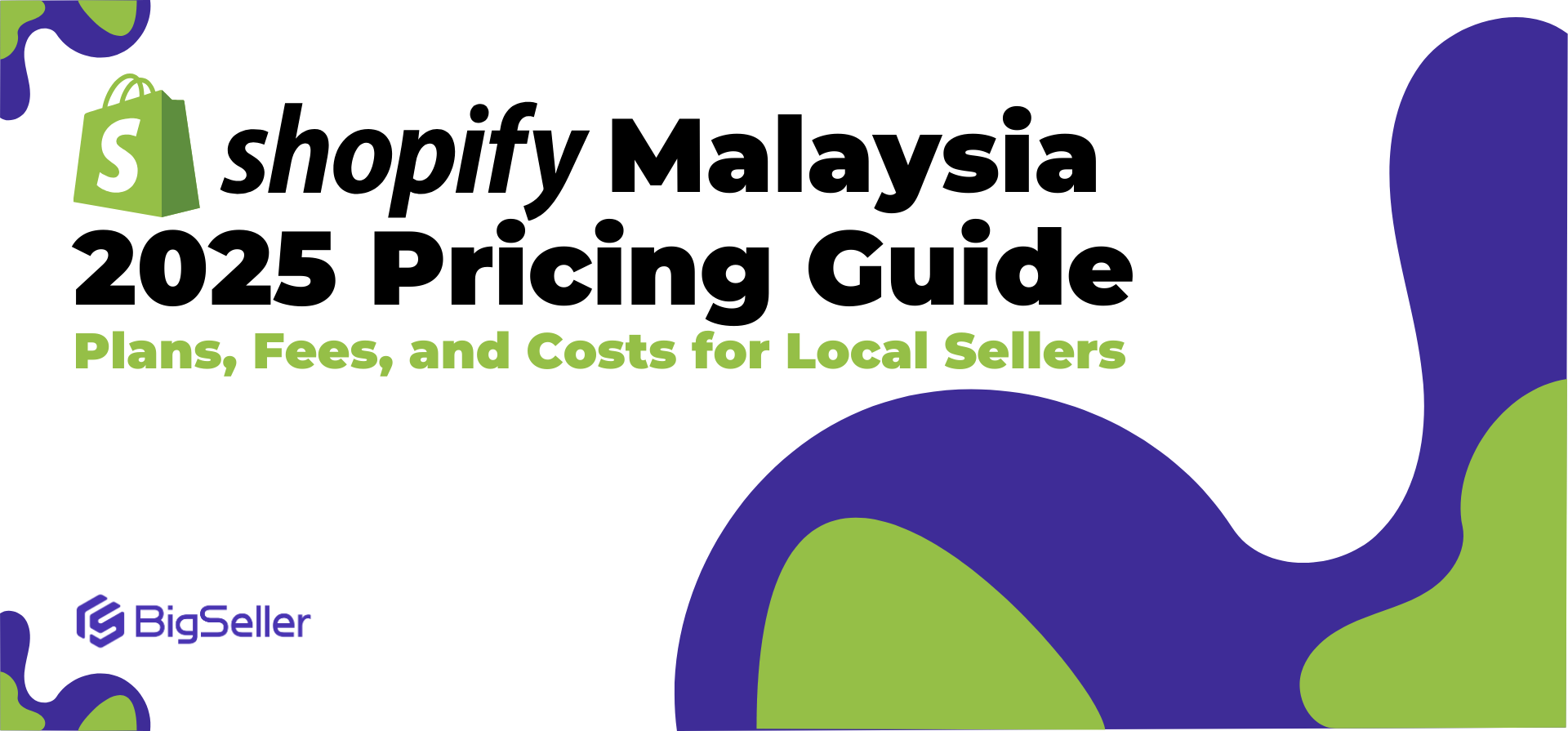How to Set Up and Manage Multi-Warehouse in Lazada Seller Center
Erra 13 Aug 2025 09:02ENCopy link & title
Lazada’s Multi-Sourcing Feature (Multi-Warehouse) lets you link up to 50 warehouses to your seller account, no application needed. This gives you more flexibility to fulfill orders efficiently, reduce delivery times, and expand your business potential.
Here’s a step-by-step guide to set up and manage your warehouses effectively.
1. Adding Warehouses in Lazada Seller Center
To start using Lazada’s Multi-Sourcing (MS) feature, you’ll first need to add your warehouses in the Seller Center.
Step-by-step process:
-
Log in to your Lazada Seller Center account.
-
Go to Settings > Logistics > Warehouse.
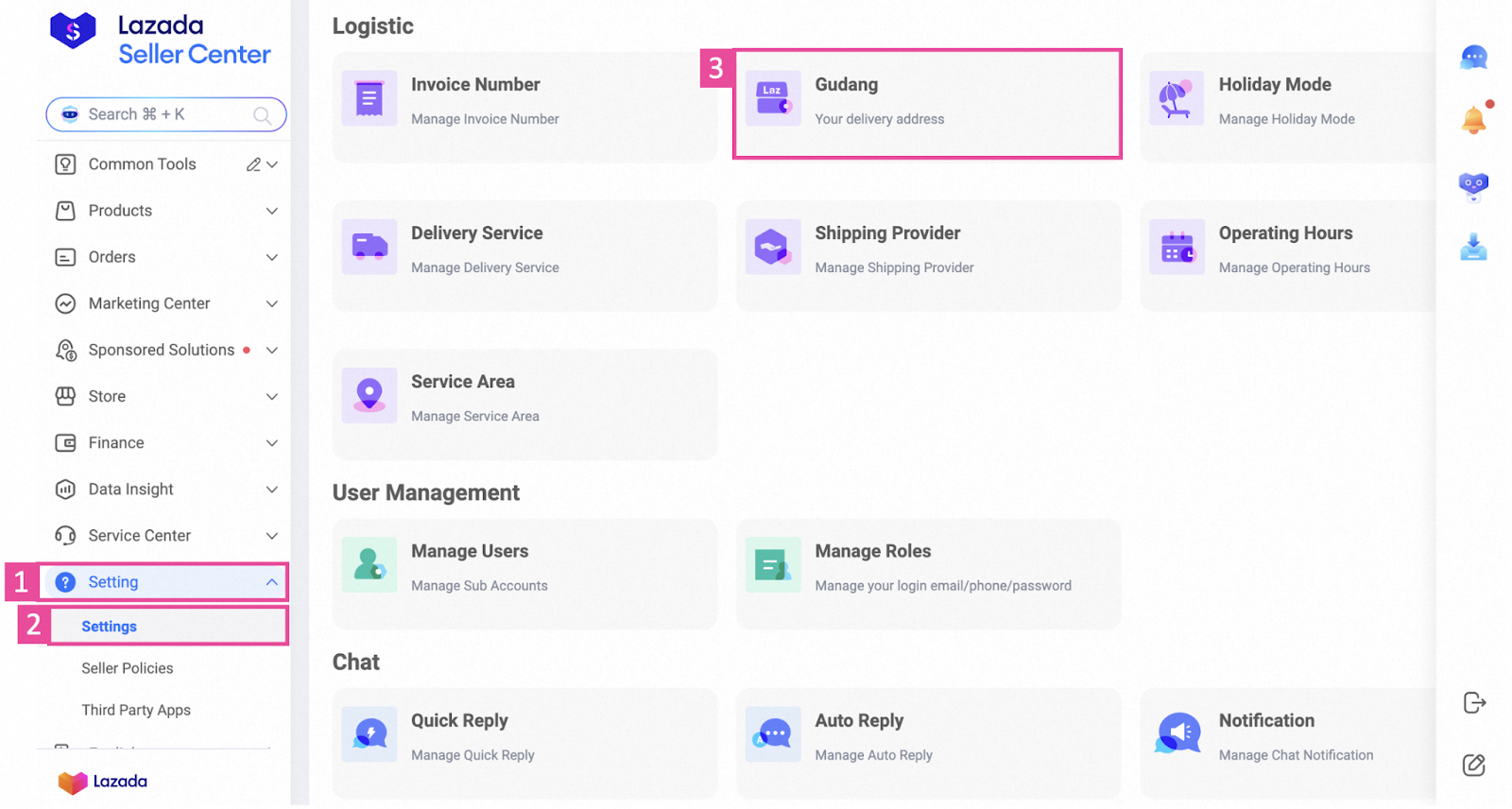
-
Click Add Warehouse, fill in the required warehouse details (such as name, address, and contact information), then click Submit.
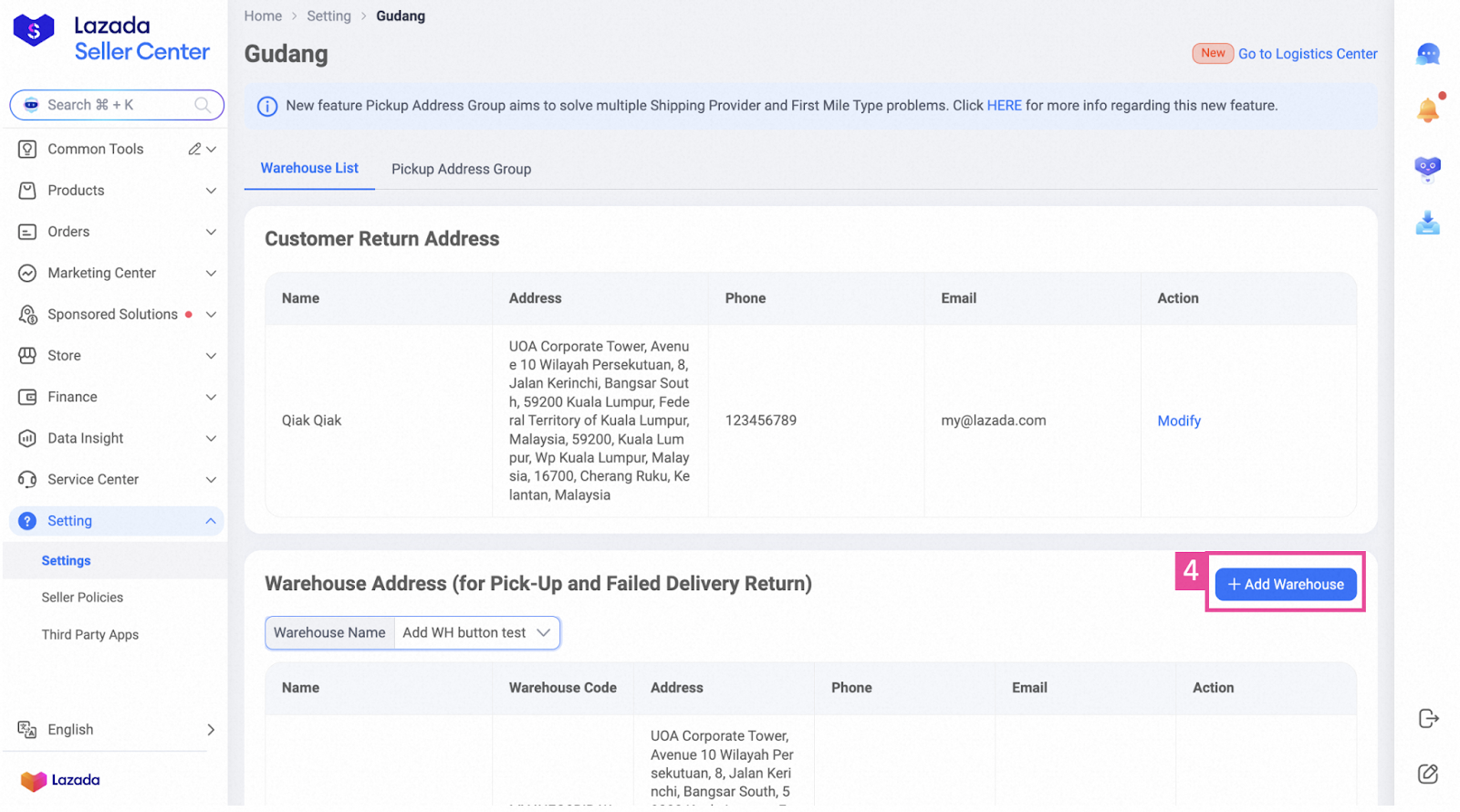
When adding warehouses, you’ll encounter two key terms:
-
Return Address – This is the designated address where customers will send their returned items. Lazada allows only one return address per seller account.
-
Additional Warehouses – These are extra fulfillment locations you add besides your main warehouse. Each additional warehouse will be automatically assigned a unique warehouse code by the system, which is used to track and allocate orders.
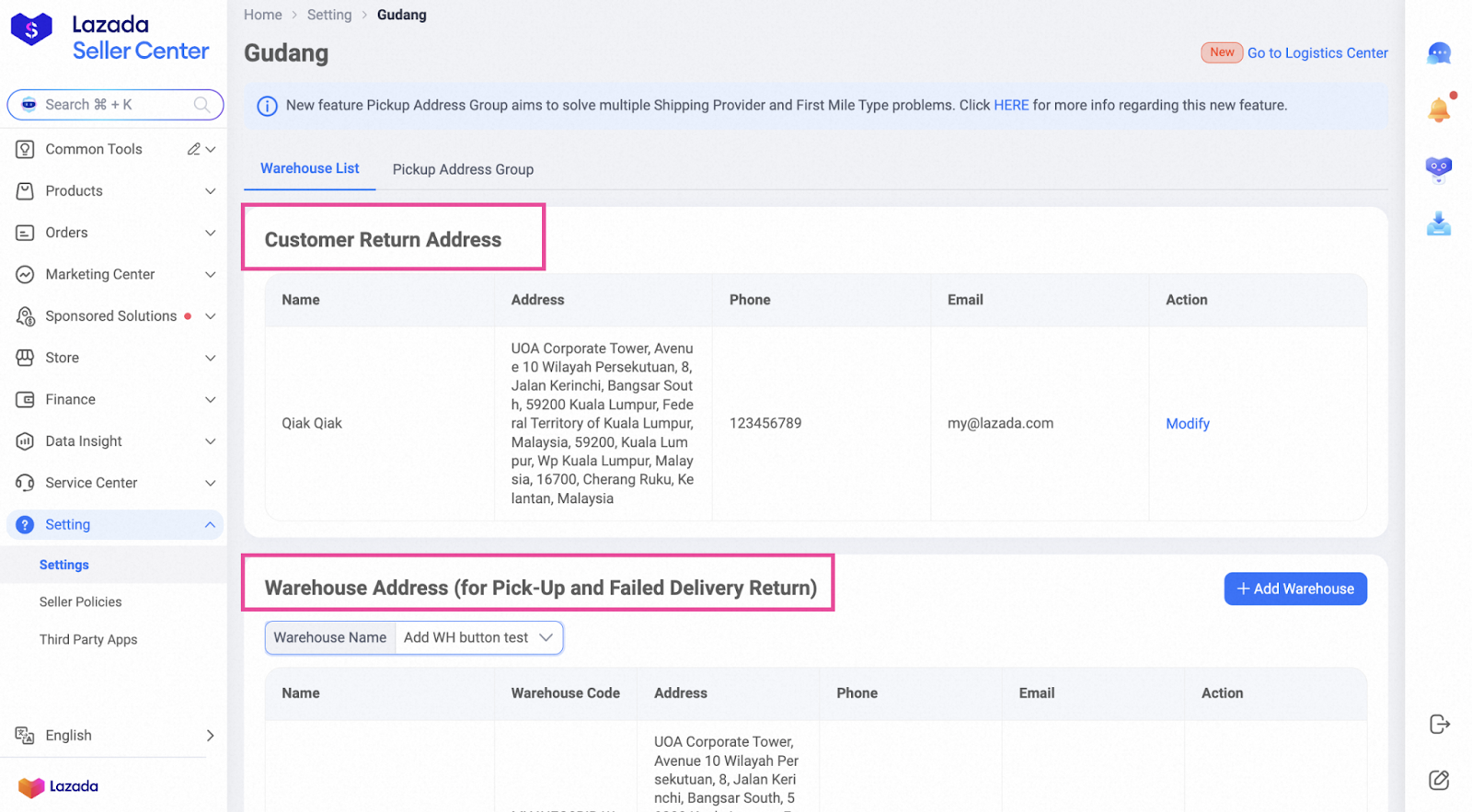
2. Setting Service Areas for Warehouses
Once your warehouses are added in the Seller Center, you can define which customer locations each warehouse will serve. This helps Lazada allocate orders to the nearest warehouse, reducing delivery time and costs.
How to set service areas:
-
Go to Settings > Logistics > Service Area in Lazada Seller Center.
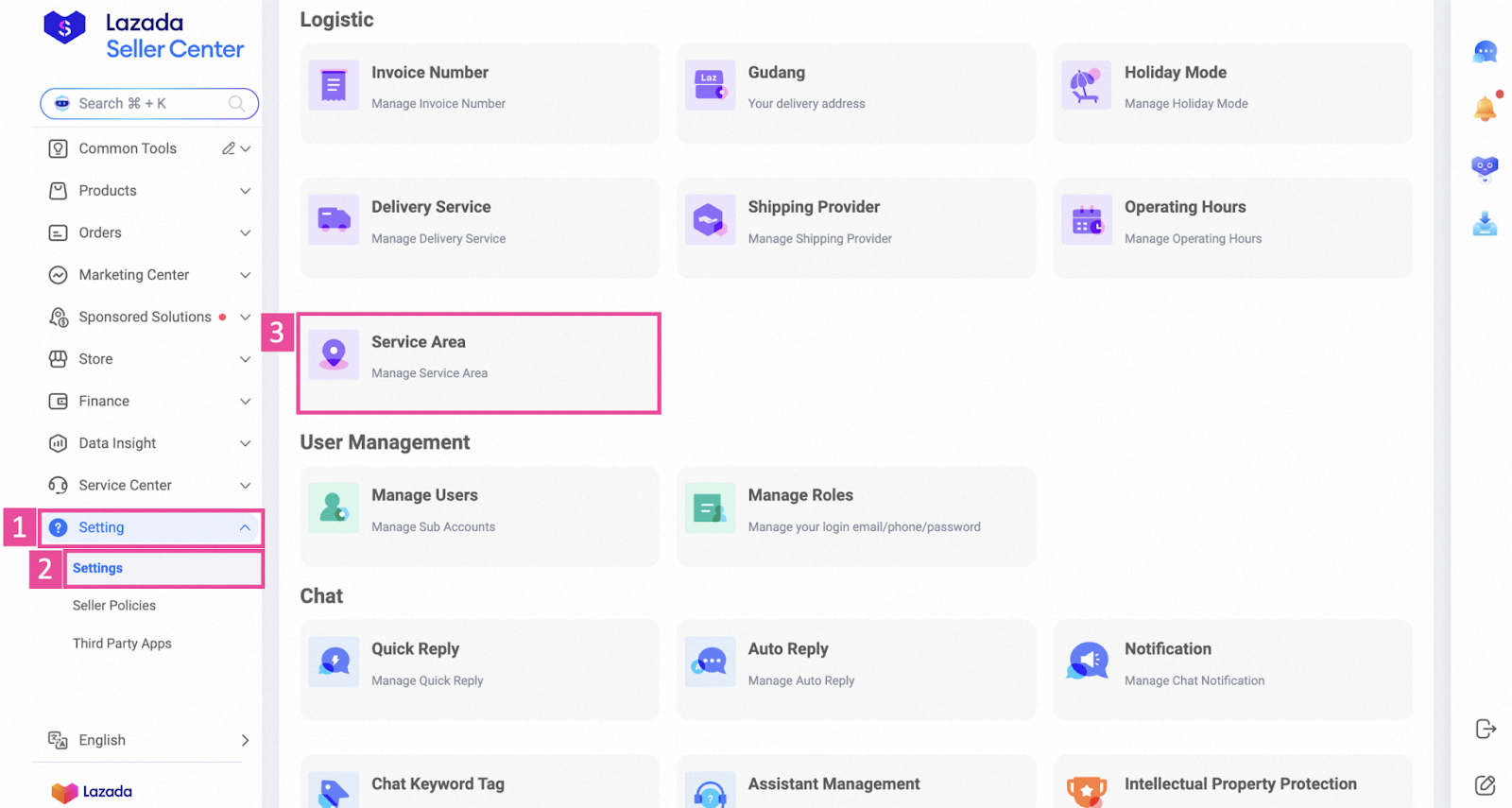
-
Select the geographical area you want to assign, based on the buyer’s location (e.g., specific cities, states, or regions).
-
Click + Add New Warehouse, then choose the desired warehouse from your existing warehouse list.
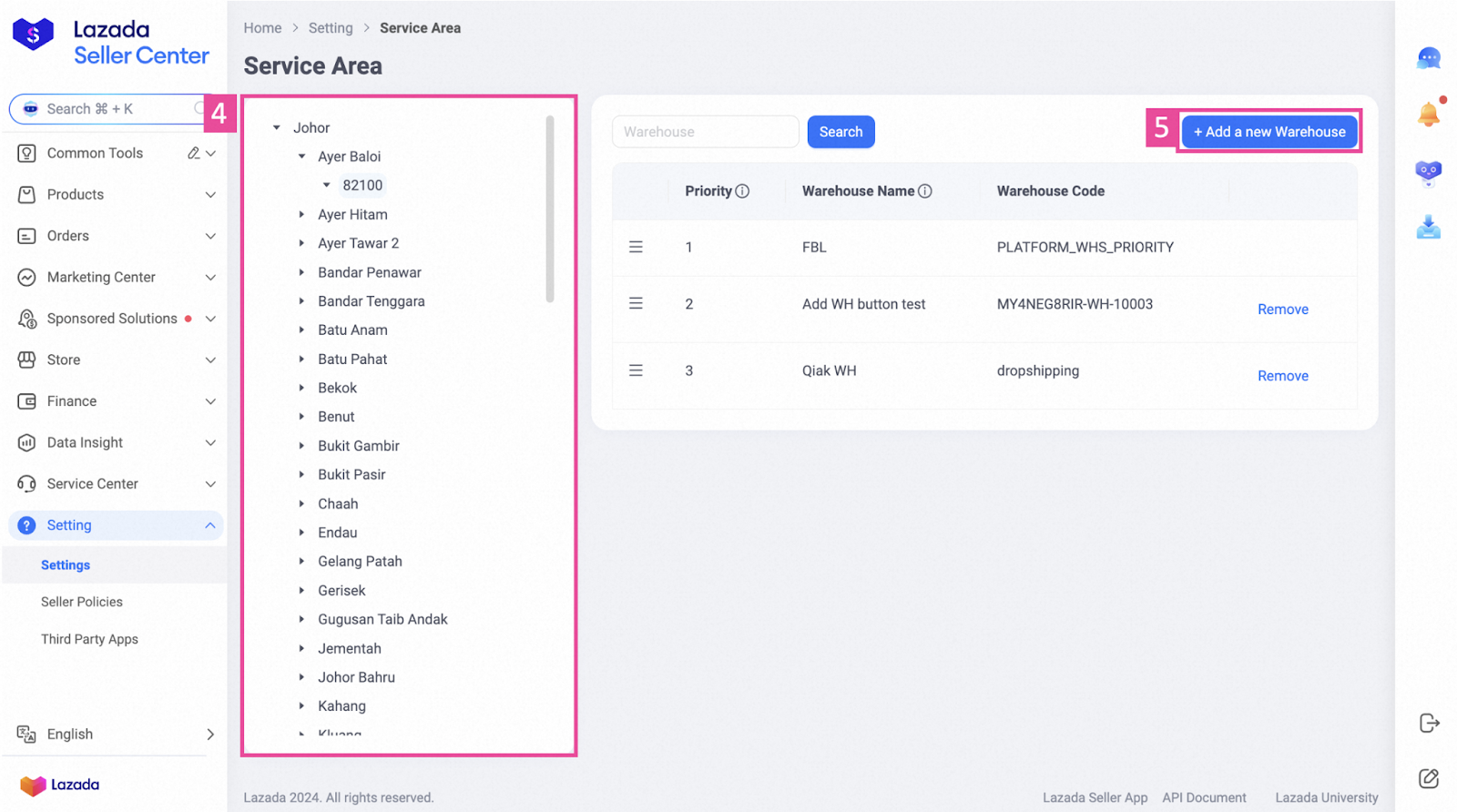
3. Setting Warehouse Priority
When more than one warehouse can fulfill an order for the same service area, Lazada uses your warehouse priority settings to decide which one gets the order first. This helps you control stock flow and manage fulfillment efficiency.
How to set priority:
-
In the Service Area settings page, drag and drop the listed warehouses to arrange them in your preferred order. The warehouse at the top has the highest priority.
-
To remove a warehouse from that service area, simply click Remove.
Note: If you have Fulfilled by Lazada (FBL) warehouses, they will appear in the list by default. You can still adjust their priority relative to your own warehouses, giving you flexibility over which stock is shipped first.
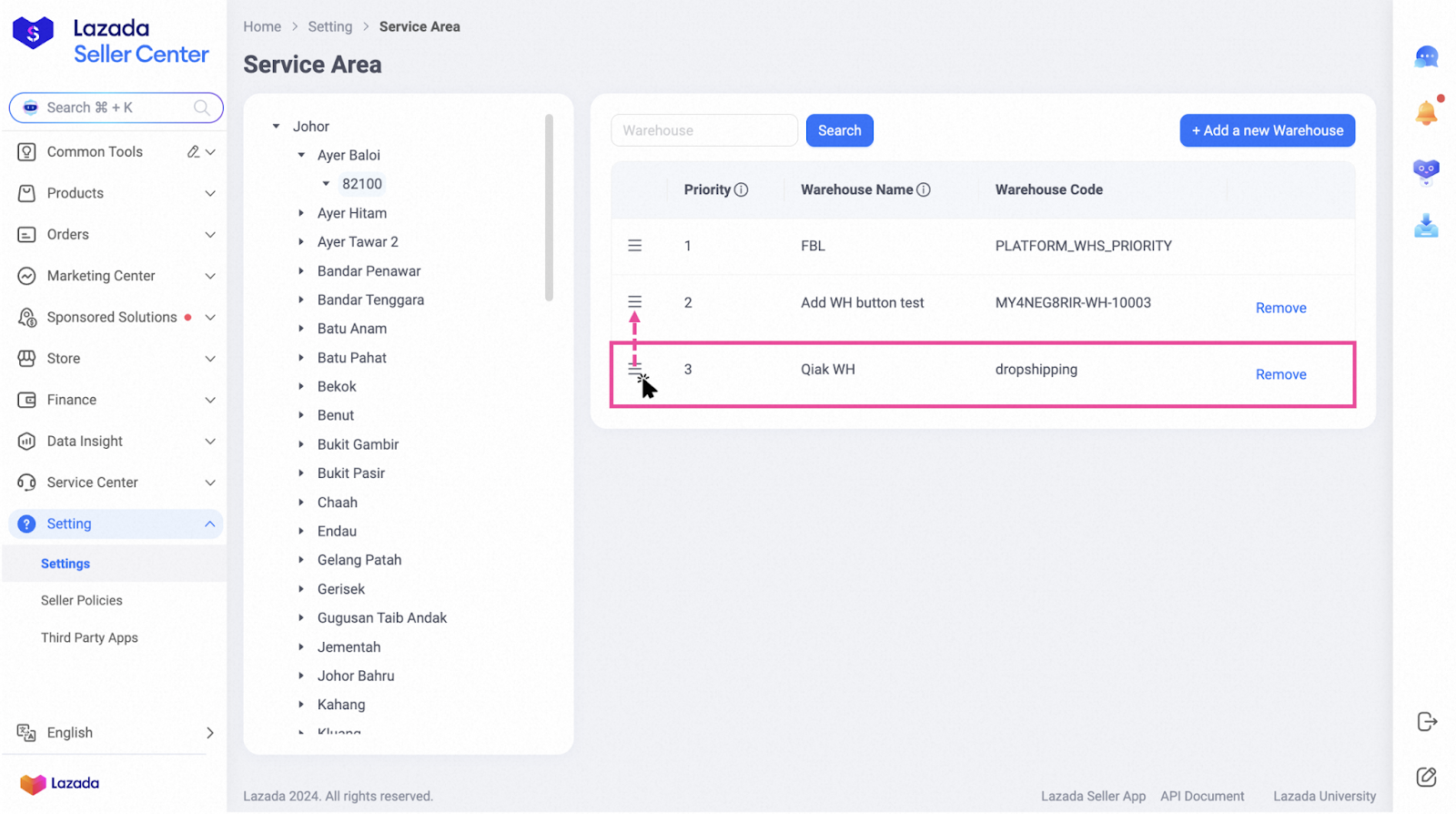
4. Managing Inventory per Warehouse
Lazada gives you three main methods to update stock for each warehouse. You can choose the one that best matches your operation size and technical capabilities.
A. Manual Update per SKU (best for small changes)
-
Go to Products > Manage Products.
-
Find the SKU you want to edit.
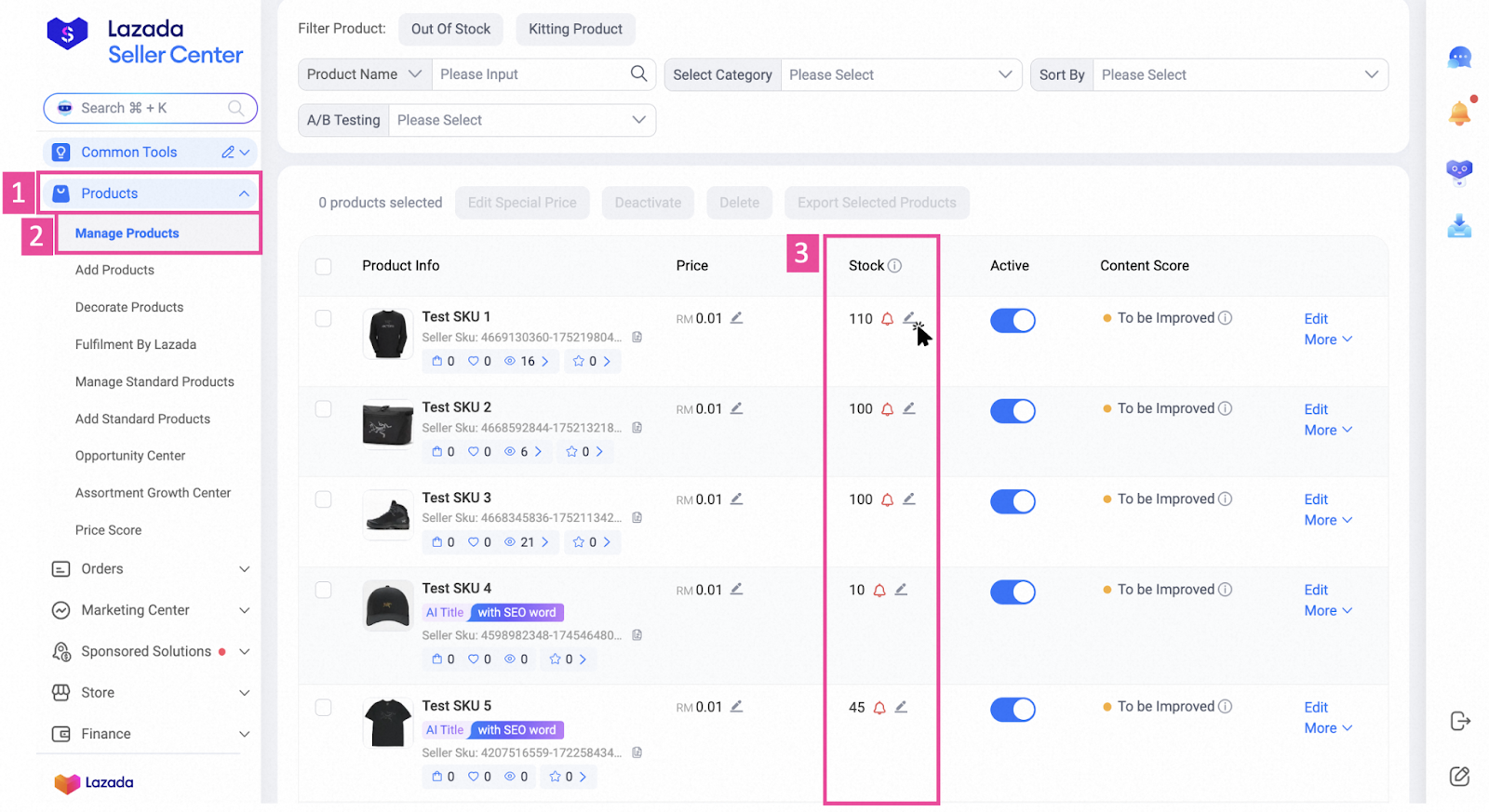
-
Click the pen icon under the stock column for the relevant warehouse.
-
Enter the new quantity and click OK.
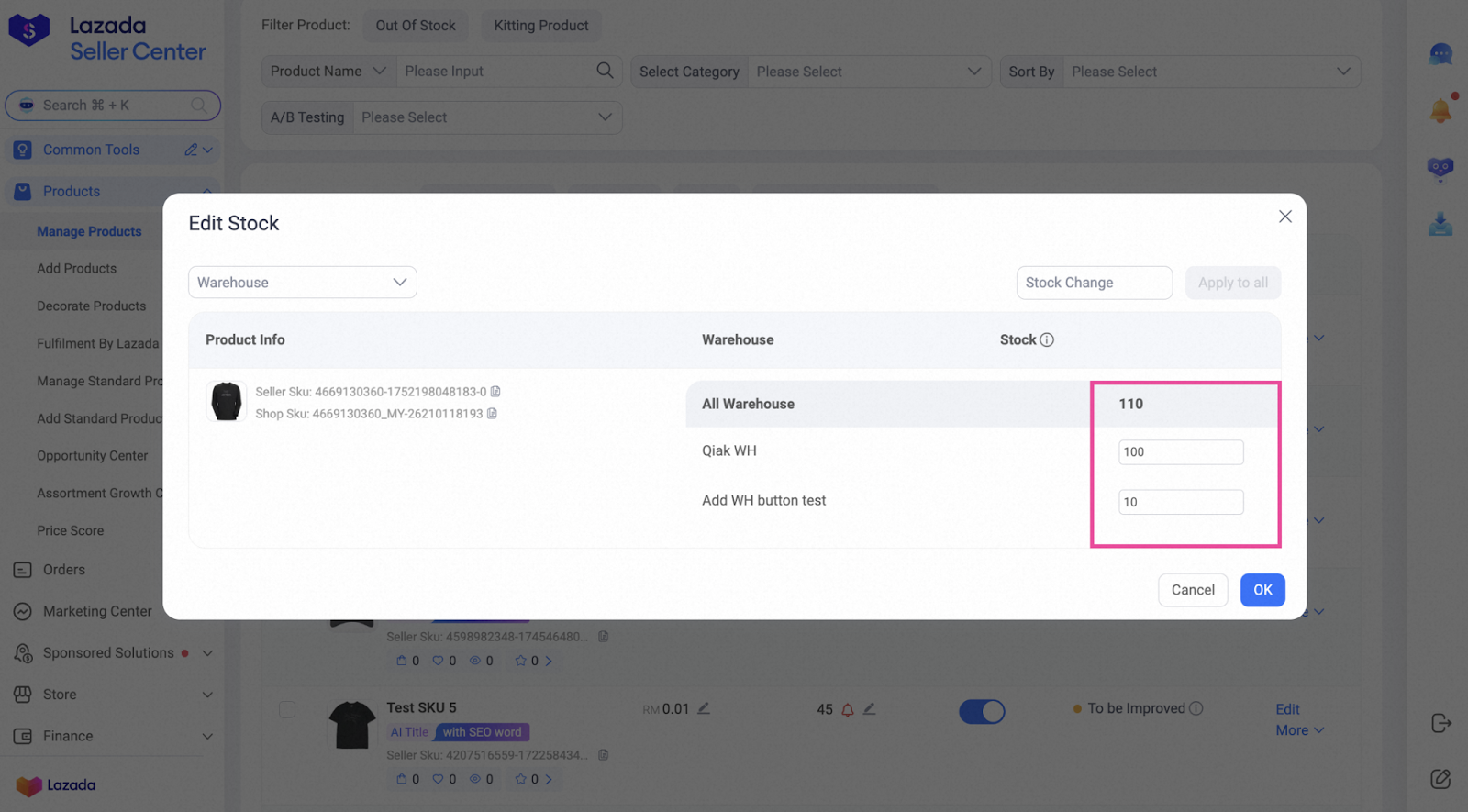
B. Bulk Upload (best for multiple SKUs at once)
-
Go to Products > Manage Products > Bulk Manage > Bulk Add.
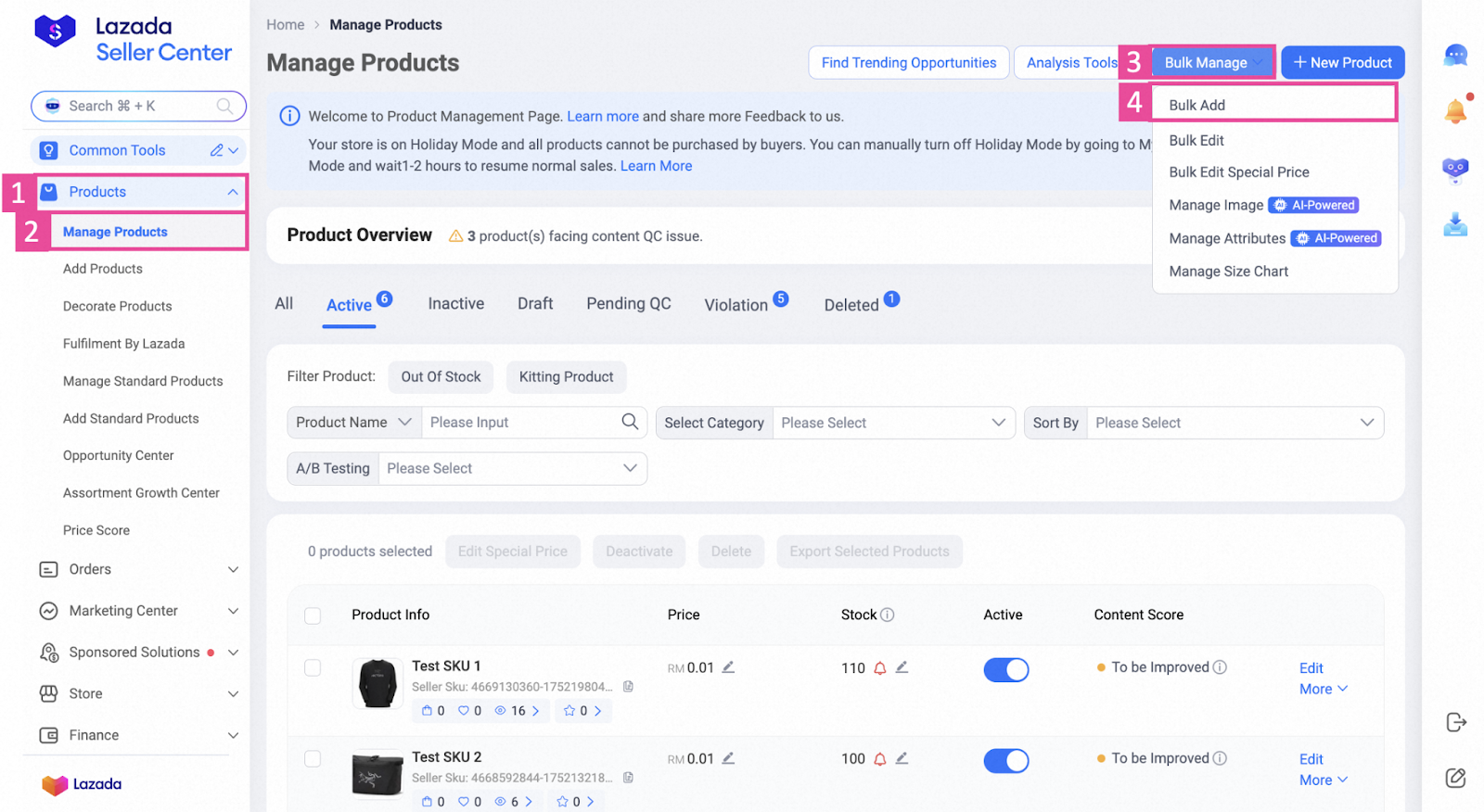
-
Download the Excel template.
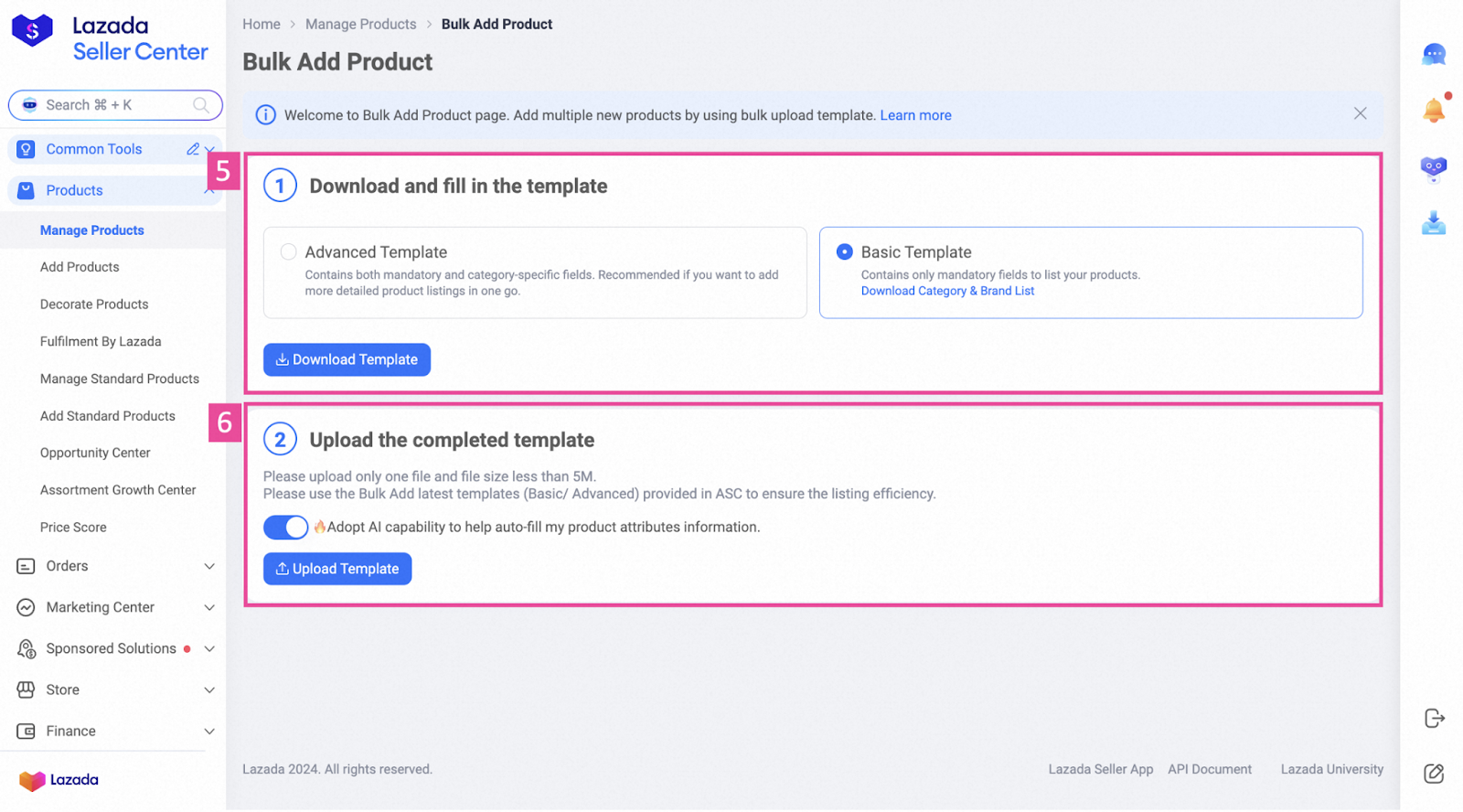
-
Fill in the SKU codes, warehouse names, and updated stock quantities.
-
Upload the completed file back to the system.
C. Back-End API Linking (best for advanced or automated setups)
-
GetCategoryTree → Identify the category ID (ensure leaf: true).
-
GetCategoryAttributes → Retrieve both required and optional attributes.
-
CreateProduct → Add the product with initial quantity set to 0.
-
UpdatePriceQuantity → Set or adjust stock for each warehouse.
For best practices on keeping your warehouse stock levels in sync across platforms, check out our Multi-Warehouse Management guide.
5. Allocating Orders to Warehouses
Lazada uses an automated allocation system to decide which warehouse will fulfill each order. The process is based on three main rules:
Lazada prioritises the warehouse geographically closest to the buyer. This helps reduce delivery time and cost.
The chosen warehouse must have enough stock to fulfill the entire order.
-
If no single warehouse has the full quantity, Lazada may split the order across multiple warehouses.
-
In split-order cases, the seller is responsible for any extra shipping costs.
Warehouse Priority
If more than one warehouse meets both location and inventory requirements, Lazada will follow your pre-set warehouse priority settings to decide.
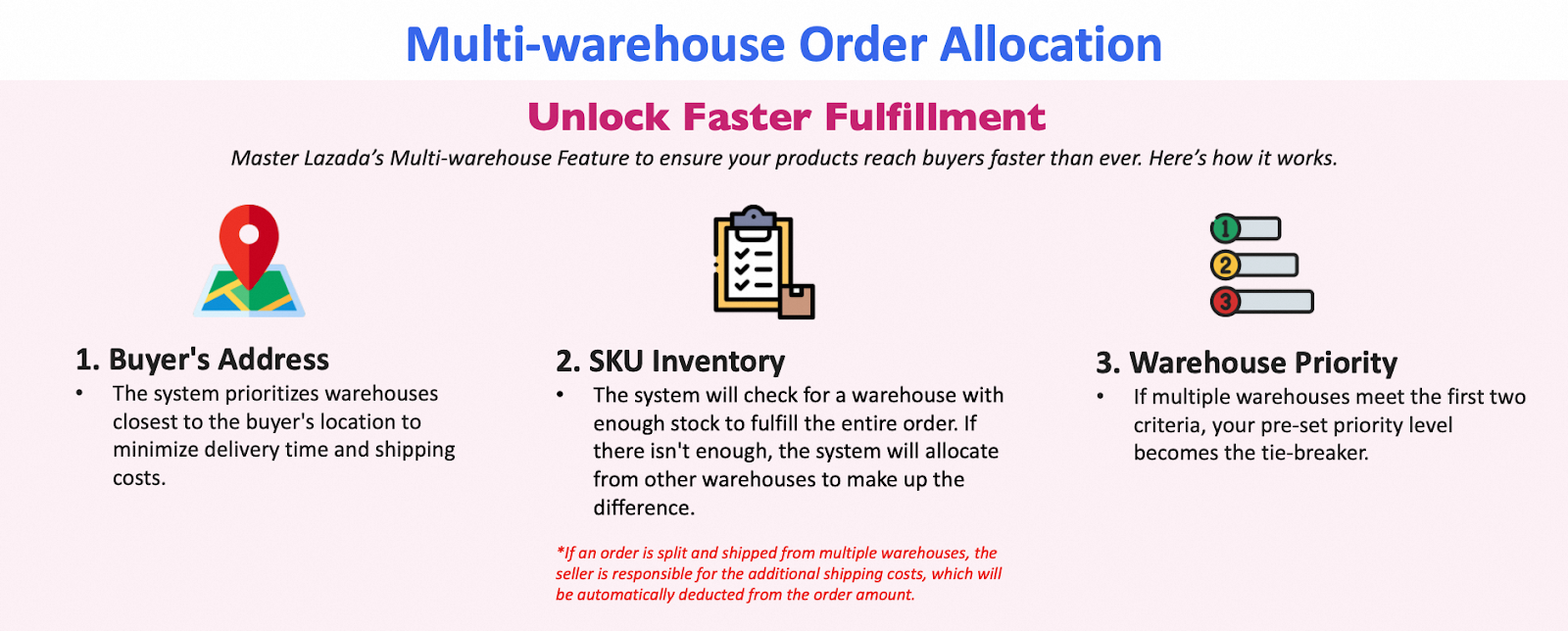
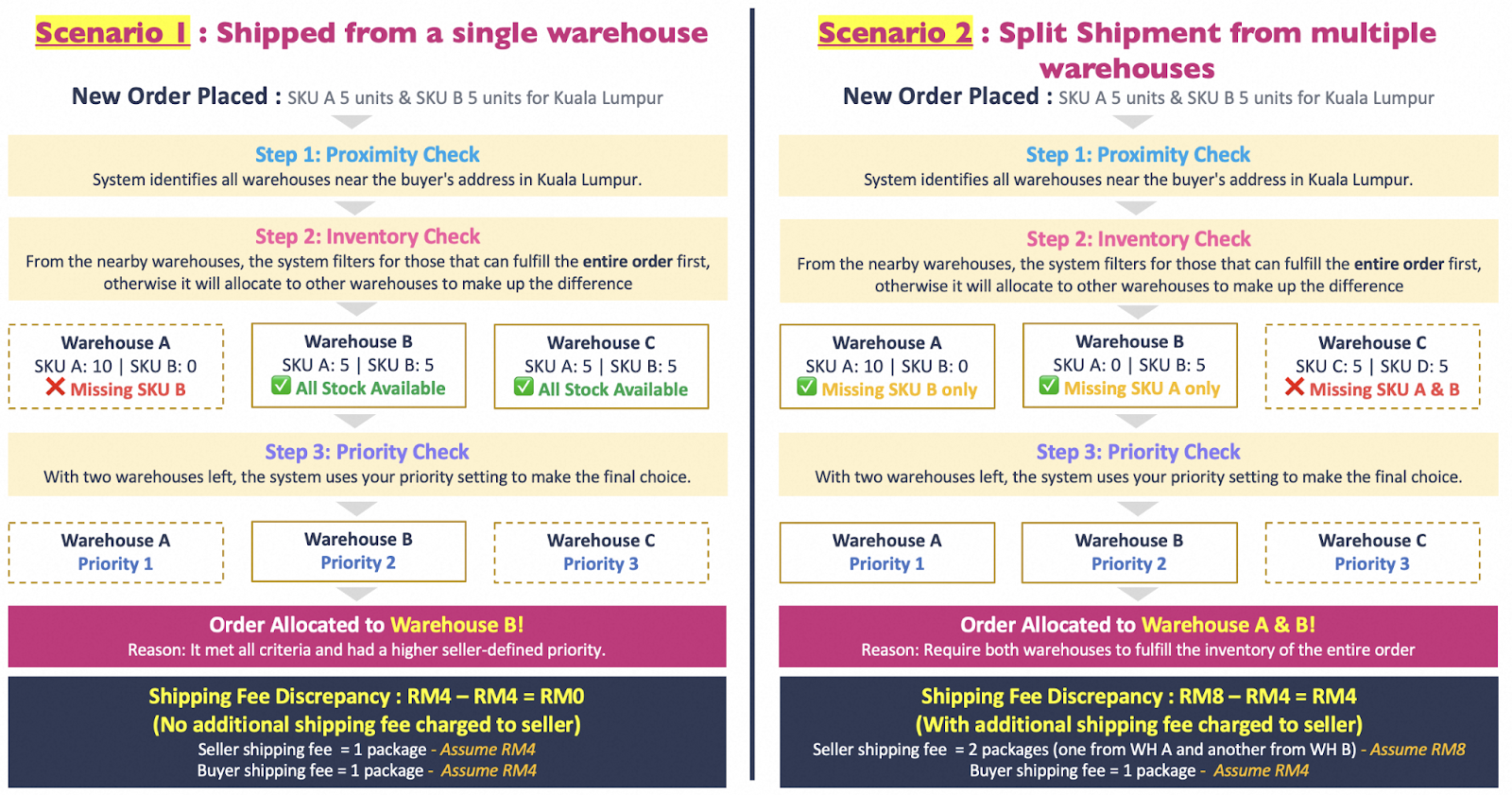
6. Fulfilling and Managing Orders per Warehouse
When using Lazada’s multi-warehouse setup, order processing is handled separately for each warehouse to avoid mix-ups and ensure accurate fulfillment.
Filtering Orders by Warehouse
In your order management view, you can filter orders based on their assigned warehouse. This allows you to focus on processing shipments for one location at a time.
Bulk Ready-to-Ship (RTS) Process
Lazada requires that bulk RTS be done per warehouse:
-
Filter by Warehouse – Narrow your order list to just one warehouse.
-
Select Orders – Tick the checkboxes for all orders you want to process together.
-
Click Ready to Ship – Confirm the action to mark them as RTS for that warehouse.
This approach helps maintain correct stock levels, avoids shipping errors, and keeps performance metrics accurate for each location.
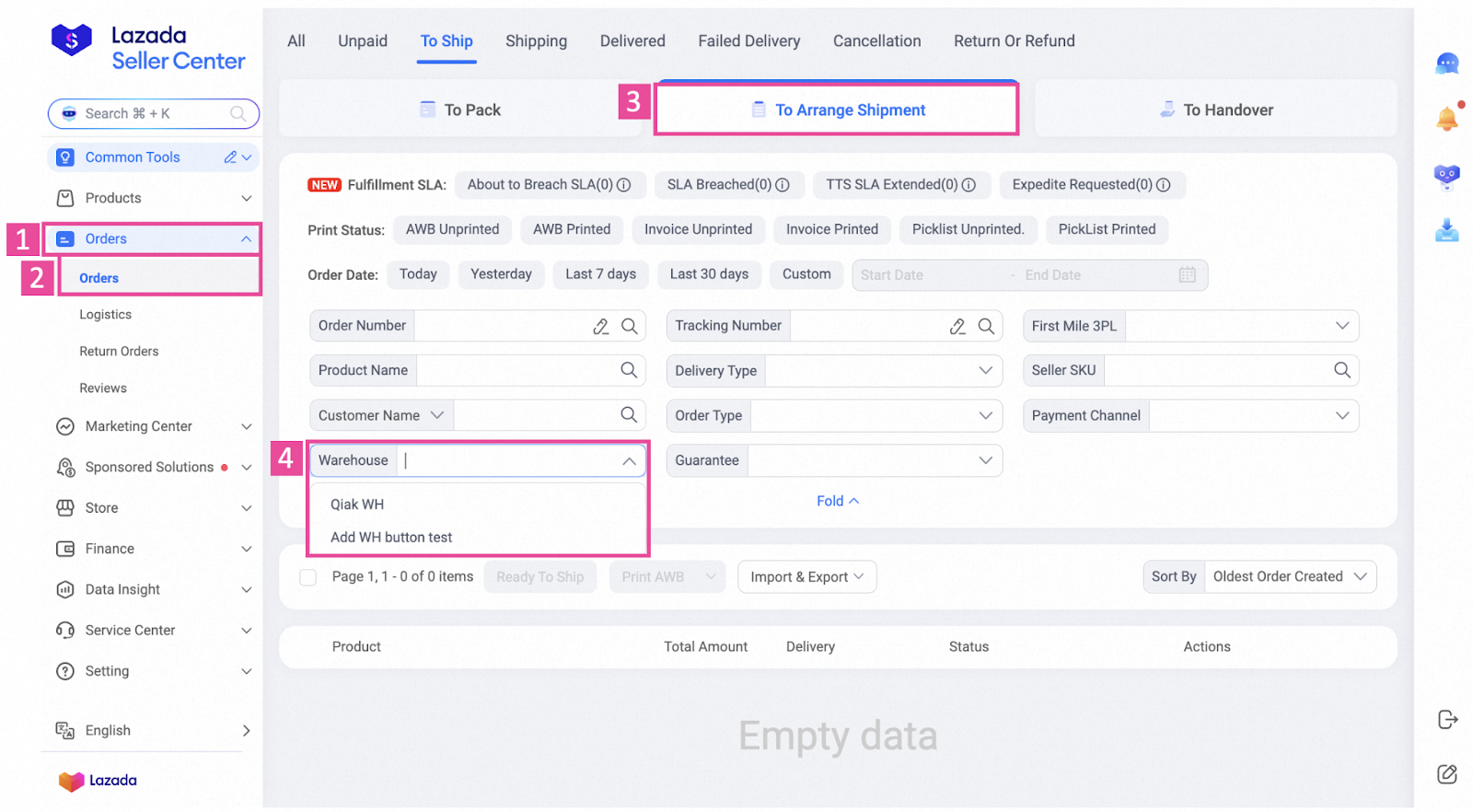
7. Enabling Holiday Mode for Specific Warehouses
Holiday Mode lets you temporarily stop a warehouse from receiving orders without deactivating it completely. This is useful for planned closures such as inventory audits, maintenance, or public holidays.
How to Enable:
-
Go to Settings > Logistics > Warehouse.
-
Scroll to Holiday Mode per WH and toggle the switch ON for the warehouse you want to pause.
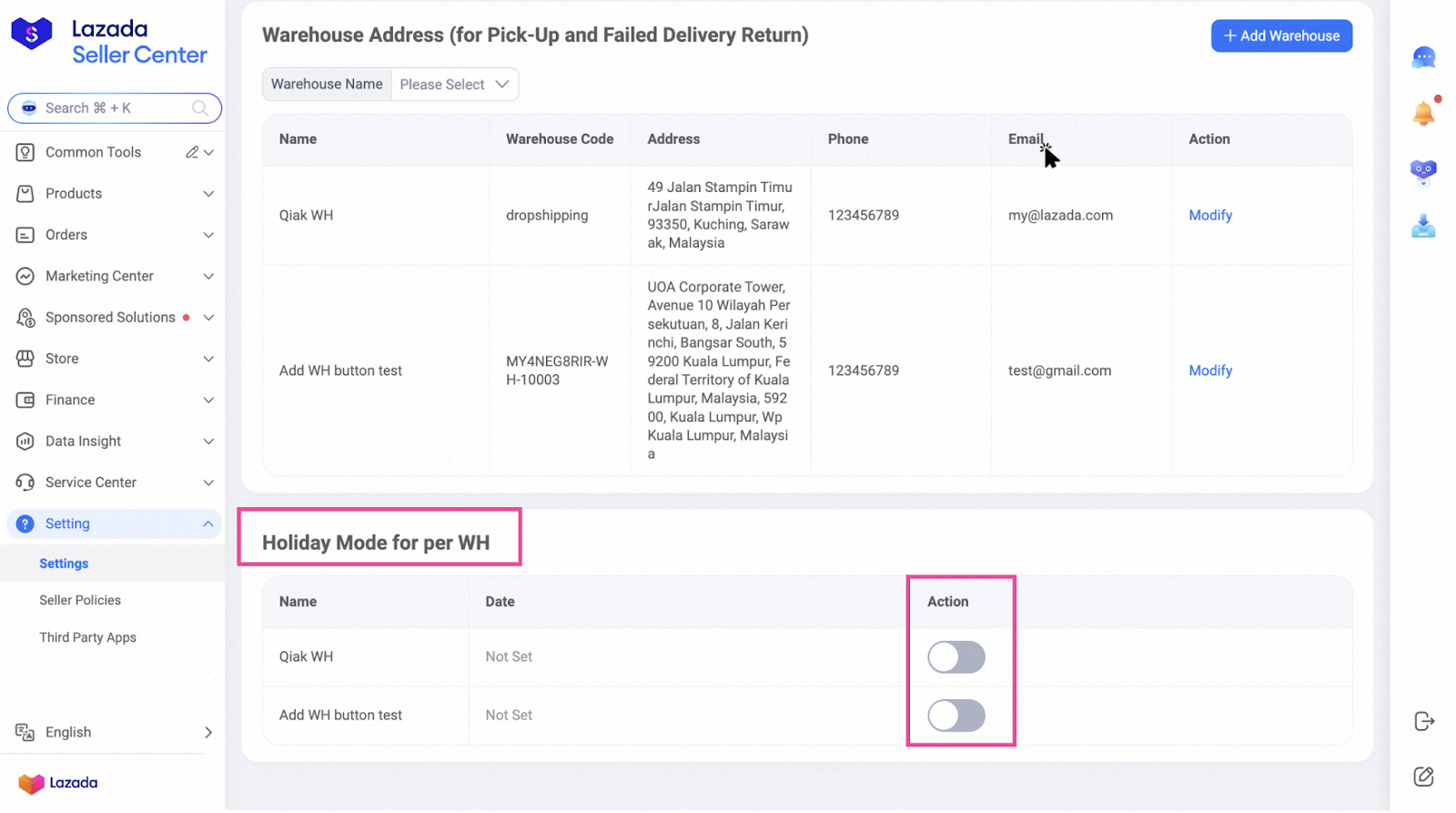
-
Select the start and end dates for the holiday period.
-
Click Next to confirm.
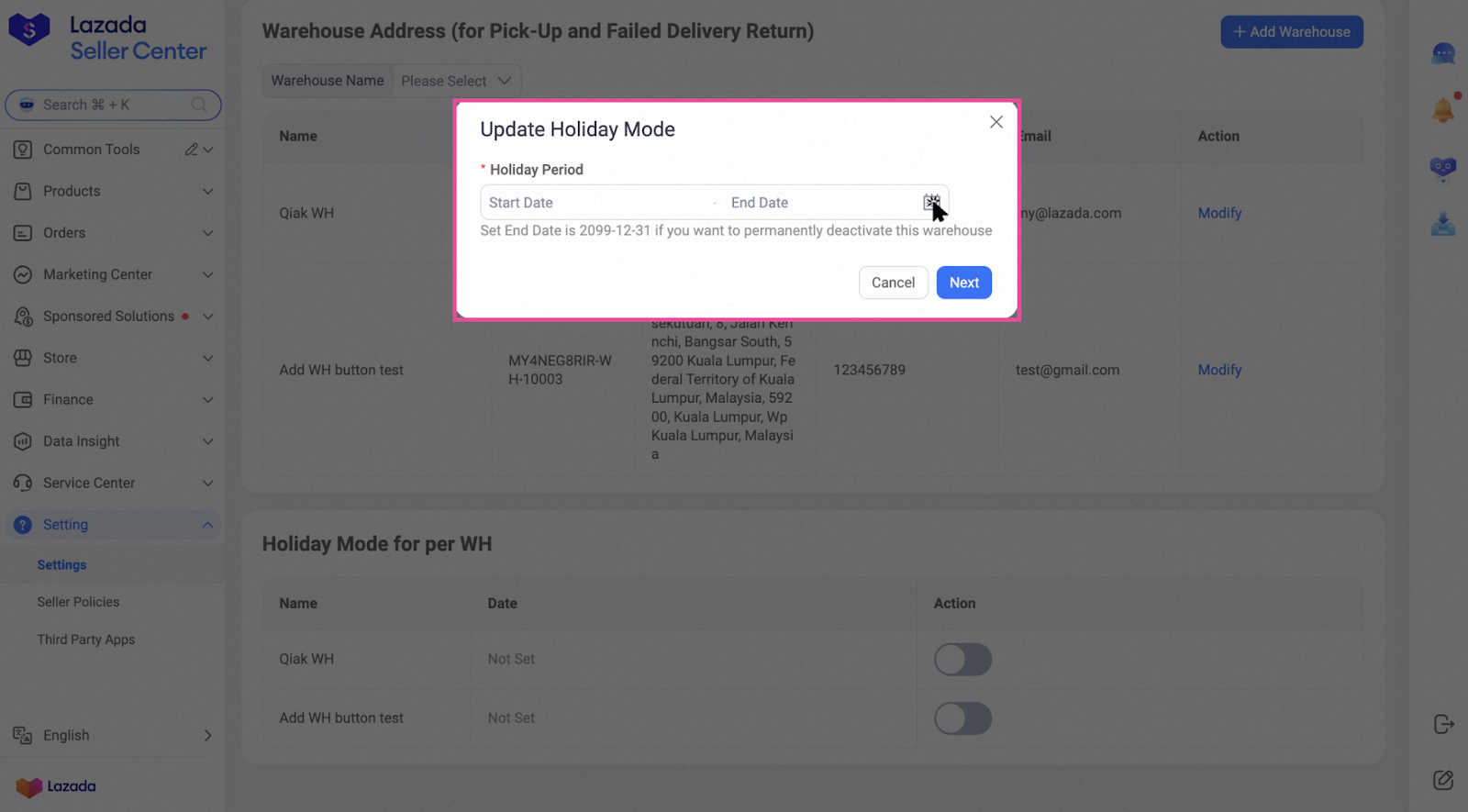
During the selected dates, Lazada will automatically stop allocating orders to that warehouse, ensuring no disruptions to your fulfillment process.
8. Deactivating a Warehouse (Workaround)
Lazada doesn’t allow you to permanently delete a warehouse once it’s been created, but you can effectively deactivate it so no new orders are sent there.
How to Do It
-
Enable Holiday Mode – Go to your warehouse settings and switch Holiday Mode on for the warehouse you want to hide.
-
Set a Long-Term End Date – Choose an end date far in the future (e.g., 31/12/2099) so the warehouse stays inactive indefinitely.
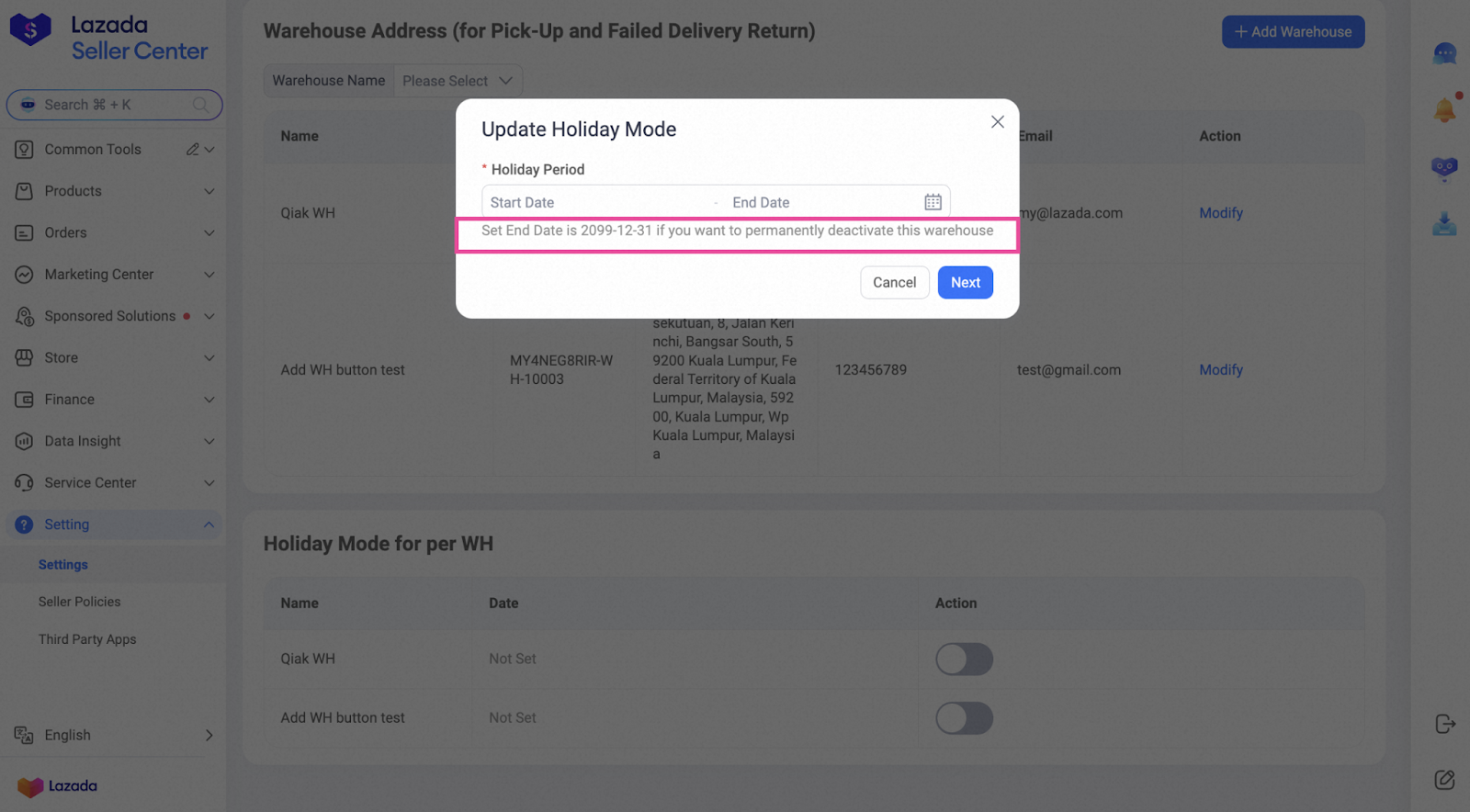
The warehouse remains in your records but will no longer receive order allocations, keeping it out of daily operations without losing its historical data.
Connecting Lazada Multi-Warehouse to BigSeller Push Rules
Lazada’s Multi-Warehouse feature lets you manage multiple warehouse addresses, but keeping stock synced across platforms still requires a structured process.
With BigSeller’s Push Rule for “One Store, Multiple Warehouses”, you can link Lazada’s platform warehouses to your BigSeller supply warehouses, decide how much stock to push (real, partial, or virtual), apply decimal rounding, and even trigger automatic sold-out status when inventory is low.
The setup works not only for Lazada, but also for Shopee and TikTok Shop, allowing you to control inventory distribution for all connected stores from one place, streamlining operations and reducing overselling risks.
Sign up for BigSeller today and claim your 7-days VIP trial coupon.
Follow our WhatsApp channel for more e-commerce selling tips.